The sound of footsteps plays a fundamental role in confrontation in CS2. This fact is well known to those players who have had experience playing without sound. The audio aspect of footsteps allows you to pinpoint the location of enemies and estimate their numbers. In this article from eZstah, you will learn recommendations that will allow you to increase the audibility and range of footsteps, thereby improving your playing efficiency. You can learn even more about effective play and settings, as well as CS2 tournaments on the Profiler website.
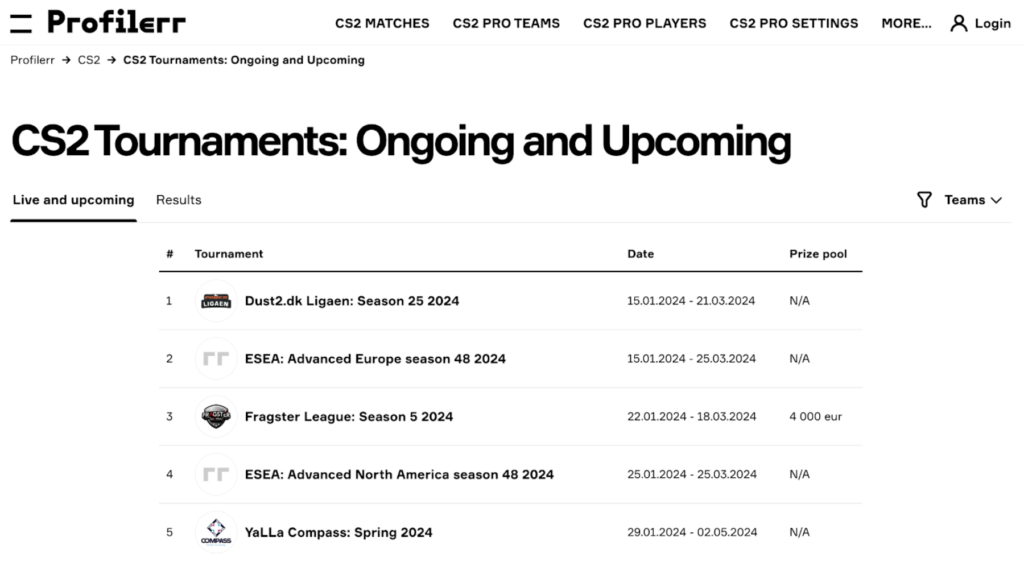
How to Increase The Sound of Footsteps in CS2?
Let’s figure out how you can enhance the sounds of footsteps in CS2, because thanks to this you can win in an irreconcilable game, gaining a key advantage over your opponents.
At the very beginning, start a match with bots to evaluate the sound settings in action. After this, you need to open the console and enter the following command there:
- snd_headphone_pan_exponent 2
Now the shots become even louder, grenade explosions sound even more powerful, and footsteps become even more audible. If you decide to return everything as it was, use the value 1.
To improve the quality of hearing, we recommend that you use this command:
- snd_front_headphone_position 45
If you want to return to the original parameters, the parameter should be changed to 90.
To improve the sound of audio effects behind you, you will need to use the following command:
- snd_rear_headphone_position 135.
An even better combination of these two options is possible when using the Razer Surround program. To return to the standard setting, it is suggested to use a value of 90.
It’s time to move on to audio delay in CS2. To minimize it you will need the following command:
- snd_mixahead 0.05
This command makes the sounds more realistic, but some players may experience the “cricket sound” problem in their headphones. To solve this problem, it is recommended to increase the parameter value to 0.10.
Playing with command values and finding sound settings that feel comfortable gives players the opportunity to customize CS2 to their liking. However, it is worth remembering that each time you enter CS2, you need to re-register these commands. This can be fixed using a special cfg file.
Increase The Sound of CS2 Footsteps Via Windows
One effective method to improve the sound quality of a CS2 game is to adjust the Loudness feature in Windows. This option can be activated through the audio settings. First, you need to find the speaker that is used when playing, and then open its properties. Open the “Improvements” section and activate the corresponding option. That’s all, now you know about possible ways to enhance the sound in CS2.
Best Sound Settings in CS2
With the release of Counter-Strike 2, the sound system in the game has changed. In the new version, the sound has become more pleasant than in CS:GO, but many players find it difficult to change the settings. This guide will allow you to effectively adjust the sound in the game.
Equalizer Settings in CS2
The first thing we will look at is the equalizer in CS2, which has 3 modes and each of them is different from the other, so let’s look at them:
- Natural.
This parameter is the middle between the other two, which we will discuss below. This mode is most suitable for servers where there is a lot of noise (shots, explosions, and steps), but many people also play with it in ranked matches because they are used to it.
2.Crisp.
It is one of the best modes that is suitable for the competitive scene. In this mode, more attention is paid to the middle frequencies of sound, which in turn gives a greater understanding of where the enemy is stomping or shooting.
3. Smooth.
We advise you not to use this mode at all. It breaks the sound completely and it will be more difficult for you to determine the location of the enemy.
We recommend that you combine modes between Natural and Crisp, but this will depend on the server where you play. If you are playing a ranked match or FACEIT, then use only Crisp, but if you are in training, then use Natural.
Side Channel Isolation in CS2
The developers of Counter-Strike 2 seriously worked with sound through audio channels, so after switching from CS:GO, the sounds became unfamiliar to you. Now the sounds in the right and left headphones (or other sound output device) are mixed, which is what allows you to more accurately determine where the sound is coming from.
The side channel isolation parameter should be set to 0%. It’s not in vain that the developers made this innovation because with it you can hear the enemy better, so turn it all the way down and get used to the new sound.
Perspective Correction in CS2
This option in the audio settings is similar to the “Side channel isolation” option. This item is responsible for ensuring that, depending on the position of the sound source towards the player, the sound changes slightly.
Initially, in CS2 this option is enabled by default, but if you want to return the sound from CS:GO, then you can disable this option. However, perspective correction does not affect the sound as much in CS2.
Setting Up a Microphone in CS2
If you have this option enabled, then you will have a constant broadcast of your voice, and not when you press the talk button.
We recommend keeping this function always active, but it is not absolutely necessary. This is due to the opinions of some players that Windows often redirects the microphone between work applications, which in turn creates micro-freezes on some PCs.
Conclusion
The level of active CS2 players remains high – 600,00-750,000 players monthly. If you want to play on the level of pro players Oleksandr “s1mple” Kostyliev from Navi or Benjamin “blameF” Bremer from Astralis, you should take care of the correct settings in the game, including sound settings. You can learn even more about sound settings in CS2, as well as other important parameters for effective gaming, on the Profiler website. This service is useful for players of different skill levels from different parts of the world – Canada or the USA.



