Mod Views and In-Game Recommendations
Mods can be viewed within the game under the Character Inventory and then selecting Mods. There are two views available for reviewing mods: Basic and Advanced.
Basic Mod View is intended for players who may not have a full understanding of all mod facets. The Basic View can be useful in providing some very basic and generalized tips about which Mod Sets to apply to the viewable character.
Basic View
The Basic View is for very quick and simplistic mod perspective:
- Provides a quick view of mods added to the selected character
- Gives the Mod Shapes, Sets, Levels, Qualities, and Tiers as well as any Set Bonuses
- Shows if there are Auto-Assign mods available to replace the current placed mods
The “red dot” that appears on mods in Basic View is an indicator that the mod could be replaced with an in-game recommendation. Each mod that could be replaced can be selected individually to see the “Before” and “After” view of the current mod versus the recommended mod.
Selecting the Auto Assign button will provide a quick-view of all the mods that can be replaced as well as the credit cost associated with removing current mods to add the new ones.
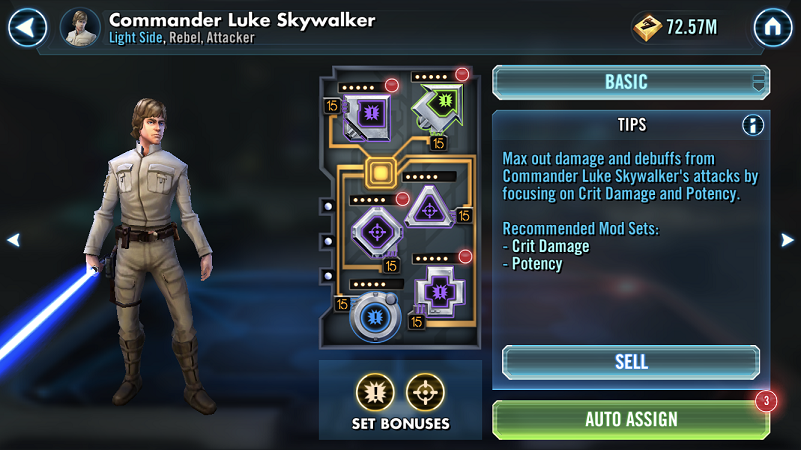
The “Include Assigned Mods” button allows players to let the in-game mod system choose mod recommendations from all available mods instead of just those that are not currently assigned. If there are some characters whose mods players do not want to consider in the mod recommendation process, those characters can be deselected from the total list.
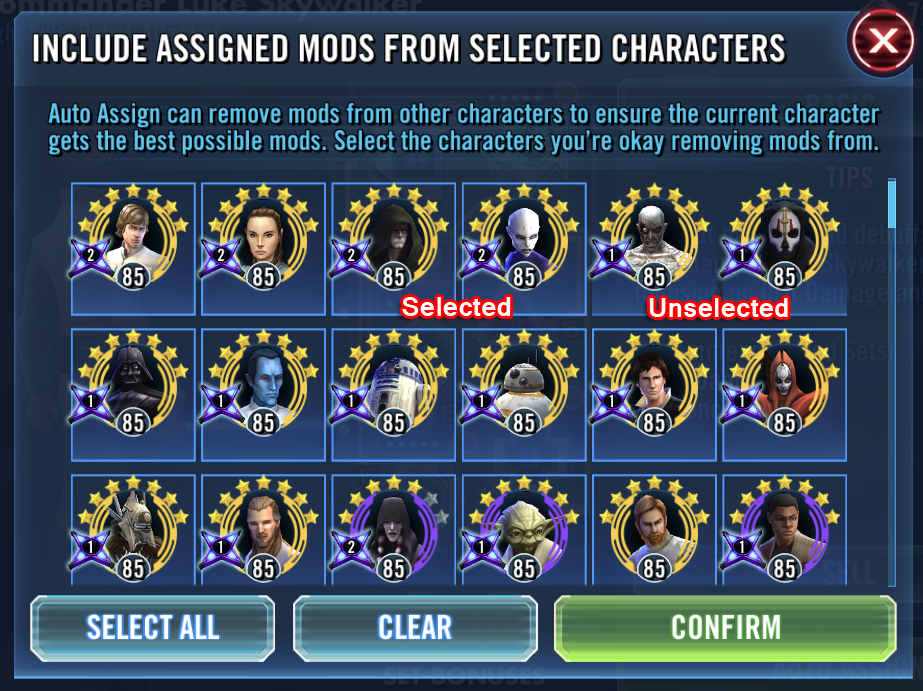
If the “Include Assigned Mods” button has not been selected, the mod recommendations will never include mods that have already been assigned, which can highly affect the quality of the auto-recommendations.
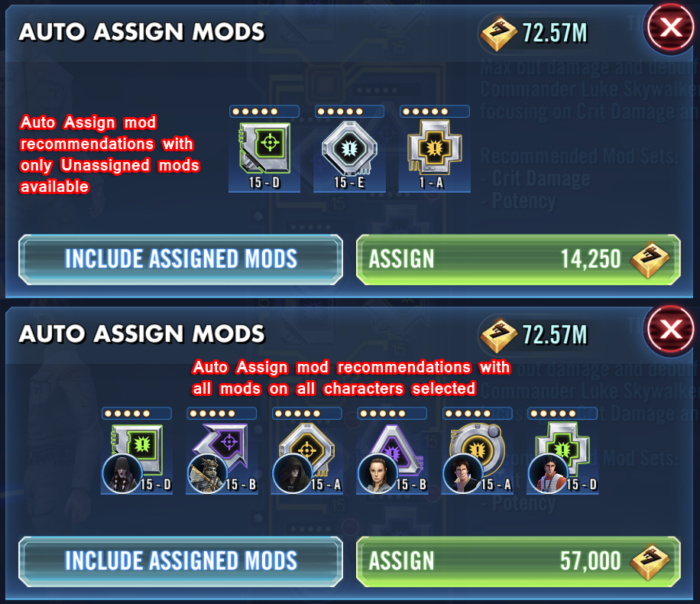
By selecting the icon within the Tips area, the slightly more detailed Recommended Mod Info screen will display the following:
- Recommended Mod Sets
- Recommended Secondary stats
- Recommended Primary stats on each Mod Shape
These details can be used to make some very basic decisions on assigning mods, but Basic View in general should only be used for very new players who have not learned to make the best use of mods. All mod management should actually be made solely within Advanced View.
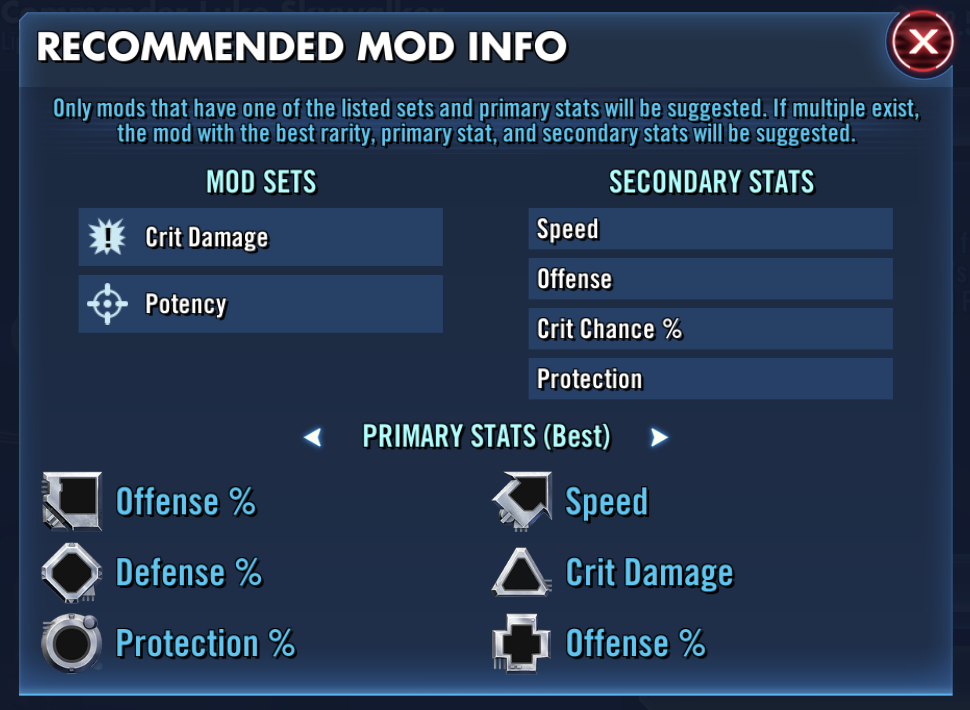
Advanced View
The Advanced View allows players to see all the Mod Shapes, Sets, Levels, Qualities, and Tiers as well as any Set Bonuses just like Basic View.
Unlike Basic View, Advanced View provides detailed character stats with the mods included as well as lets players view all mods that a player has, whether they have been assigned or not.
Advanced View Buttons:
Review the Mod Loadout section for the specifics on the Assign Loadout button
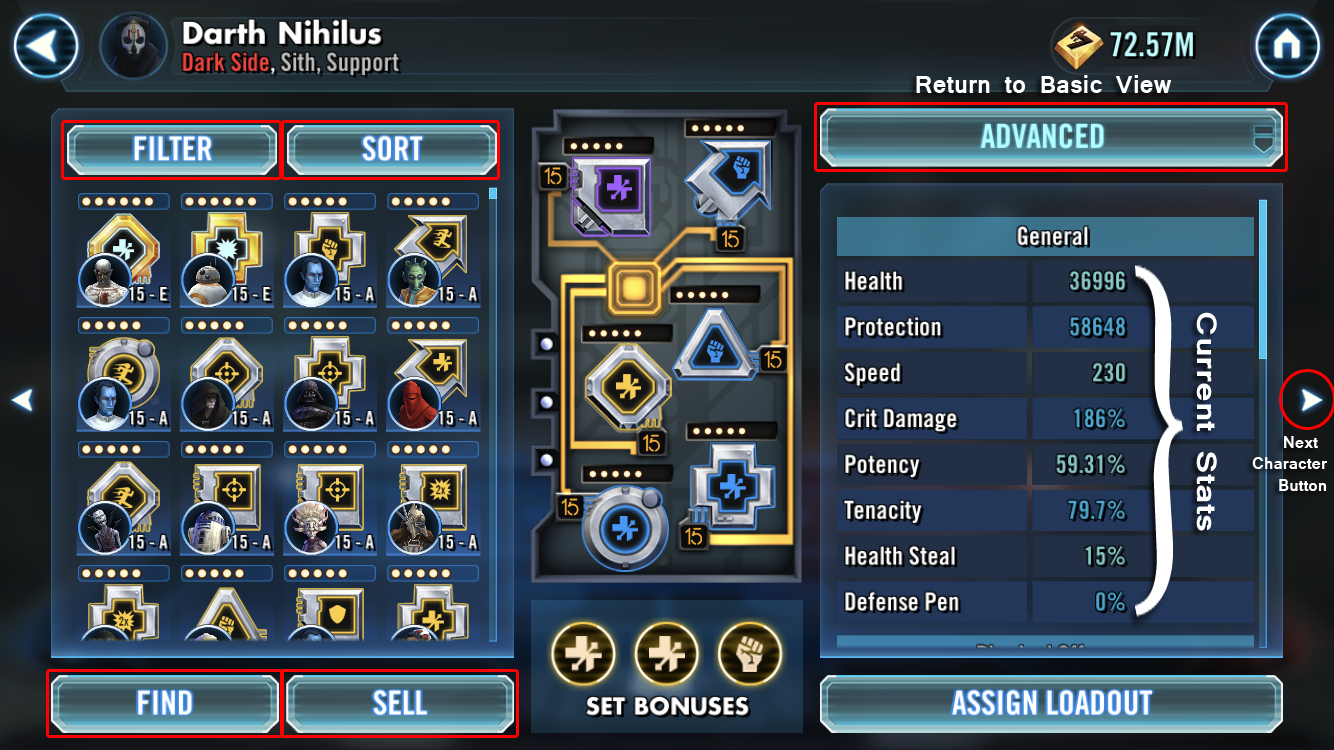
Filter
- Filter opens the Mod Filter that allows players to filter the viewable mods
- Any Slot/Shape, Set, Primary or Secondary Stats, Rarities/Dots, or Tiers/Colors can be added to the filter
- The Only Unassigned Mods button will remove any mods that have been assigned to a character from view
- The Only Mods Not in Loadouts will only show mods that are not included in any Mod Loadout (more on Loadouts here). Note: That if a mod is included in any Loadout, that mod will not appear with “Not in Loadouts” selected.
- Viewable mods can also be sorted by Shape by simply selecting any Slot that is currently assigned to the viewed character
Sort
- Sort allows all the viewable mods to be sorted by Mod Rarity/Dot or any of the Primary/Secondary options
- Mods are always sorted from the highest stat to the lowest from the selection
- Only one Sorting is available at a time
Find
- Find allows players to quickly attempt to farm a Mod Set or Shape directly
- The Find option can be useful if instantly seeking a specific shape or set that might be currently available from a store or event
Sell
- All mods can be sold for credits. Review the How to Choose Good Mods page for more details on which mods to keep or sell.
- Mods can be filtered or sorted as seen through the previous screen’s Filter and Sort buttons
- Selecting a mod and selecting Sell gives a Confirm Sell screen and provides the total amount of credits that will be received by selling the selected mods
All mod management should always be made within the Advanced View of the mod screens.
Opponent Mods and Stats
It can be extremely helpful to determine the full strength of Arena opponents by viewing their characters’ mods and stats. By pressing and holding any opponent’s character, that character’s stats will appear in similar fashion to the player’s views.
Before jumping into a battle against someone who might be fielding a similar squad that has unmatched Speed or incredible Physical Damage, it is often best to view Arena opponents’ stats through this method to avoid unnecessary Arena losses. To view an opponent’s character stats, tap and hold any character on the Arena screen for the stats screen to appear.
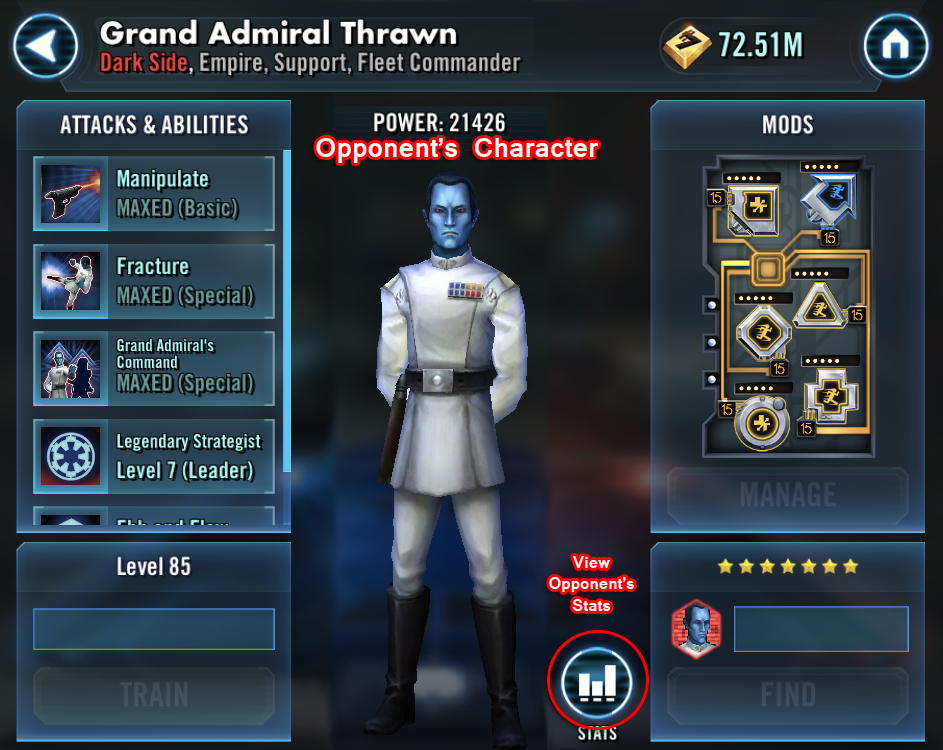
In-game Recommendations
Players who are not interested in delving further into mods, may wish to take advantage of a method to instantly mod characters. While the mod recommendations are generally relevant with regard to Mod Sets and sometimes Primary Stats, the in-game decision making process of what makes a “good” mod can leave much to be desired.
Below is a sample selection of the recommended mod provided for Commander Luke Skywalker (CLS) (link to best mods)
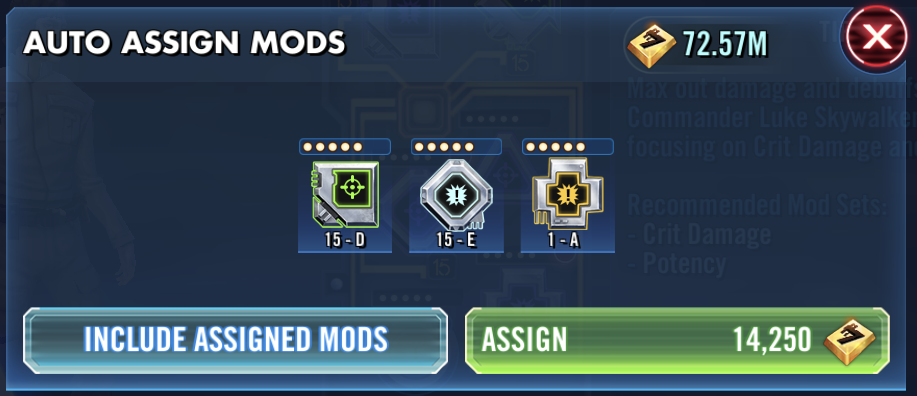
For the Cross shape, CLS currently has a Level 15 5* Purple (5B) Crit Dam set mod with a Potency primary. Key secondary stats on this mod are the +1088 Protection and the +16 Speed.
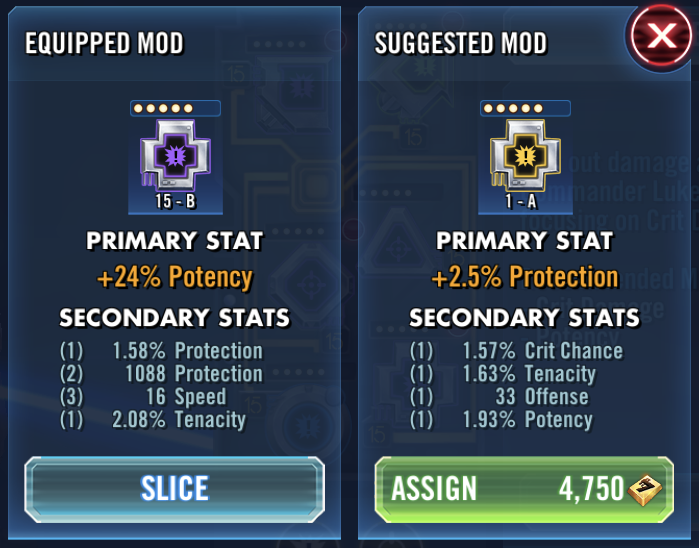
The recommended mod is a Level 1 5* Gold (5A) Crit Dam set with a Protection primary. The recommended mod has some minor boosts for the shown stats, but with the mod at Level, there is no telling which of the four secondary stats will increase (more on this in Colors/Qualities) as the mod is levelled towards Level 15. If the Offense secondary stat increases four times, this mod could have some excellent Offense to use, but if each of the secondaries increase one time a piece, all the stats could remain somewhat underwhelming.
The most egregious issue of all with this recommendation is that the current mod has +16 Speed and the recommended mod has no Speed secondary!
This will be explained in more detailed throughout this guide, but Speed is the single-most important stat in the entire game and to recommend the replacement of a mod that has +16 Speed (an excellent Speed secondary), with one that not only has no Speed, will never even gain a Speed secondary, makes the specific mod recommendation and auto-assign process very suspect.
In the above case, the Auto-Assign recommendation automatically selects only mods that have not been assigned to other characters. By selecting the “Include Assigned Mods” button, a new recommendation is available.
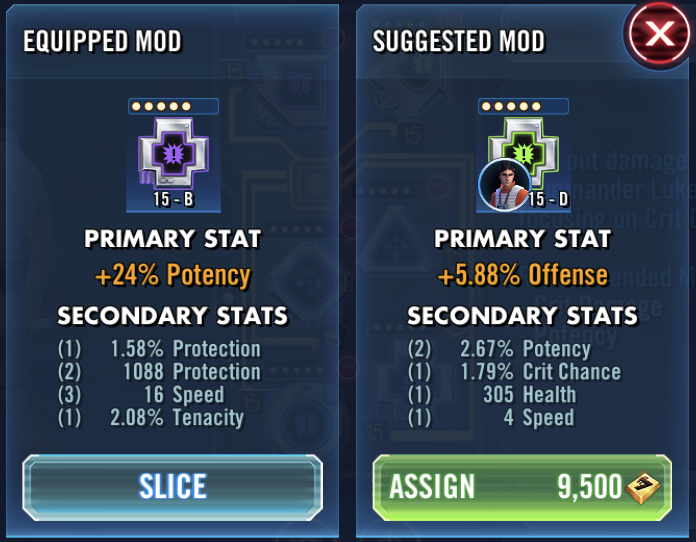
The new recommendation seems a little bit better in that it has provided a Level 15 mod that also has Speed, but still the recommendation is off.
While CLS can benefit from an Offense primary, he also benefits from a Potency primary. The trade-offs between Protection and Tenacity versus Health and Crit Chance are arguable, but the trade-off between +4 Speed and +16 are not comparable. Even if this mod had an undeseriable primary and very weak secondaries, the +16 Speed makes the original mod a far better choice the than recommended replacement.
The best way to review mods is through the Advanced View and any players that want to get the most out of mods should familiarize themselves with all the nuances of mods to make the best mod decisions.
Next: Dots/Rarities and Mod Levels
Other Pages:
- Mod Basics
- Mod Views and In-Game Recommendations
- Dots/Rarities and Mod Levels
- Colors/Qualities
- Mod Shapes
- Mod Sets
- Primary and Secondary Stats
- Understanding Mod Stats
- Speed, aka The Holy Grail
- Mod Farming
- Guide to Mod Slicing
- Mod Loadouts
- How to Choose Good Mods
- Farming Quick Tips
Last Updated: 9/26/18